There are two main ways to add channels to YouTube TV:

Add-on networks: These are premium networks that you can subscribe to in addition to your base YouTube TV plan. They offer a wider variety of content, such as sports, movies, or international channels. To add an add-on network, you can follow these steps:
Open the YouTube TV app or go to the YouTube TV website [YouTube TV – Watch & DVR Live Sports, Shows & News].
Click on your profile picture in the top right corner and select “Settings” from the menu.
Then, go to “Membership”.
You’ll see a list of available add-on networks. Click the checkbox next to the network you want to add and then click “Purchase” to confirm your subscription.
Standalone networks (not available for everyone): In some areas, you may be able to subscribe to standalone networks without having to subscribe to the YouTube TV base plan. This can be a good option if you only want a few specific channels. However, this option is not available everywhere, so you’ll need to check with YouTube TV support to see if it’s available in your area.
Here are some resources that you might find helpful:
Add On Options for Customized Streaming on YouTube TV: YouTube TV – Add On Options for Customized Streaming
Add or remove networks on YouTube TV: Add or remove networks
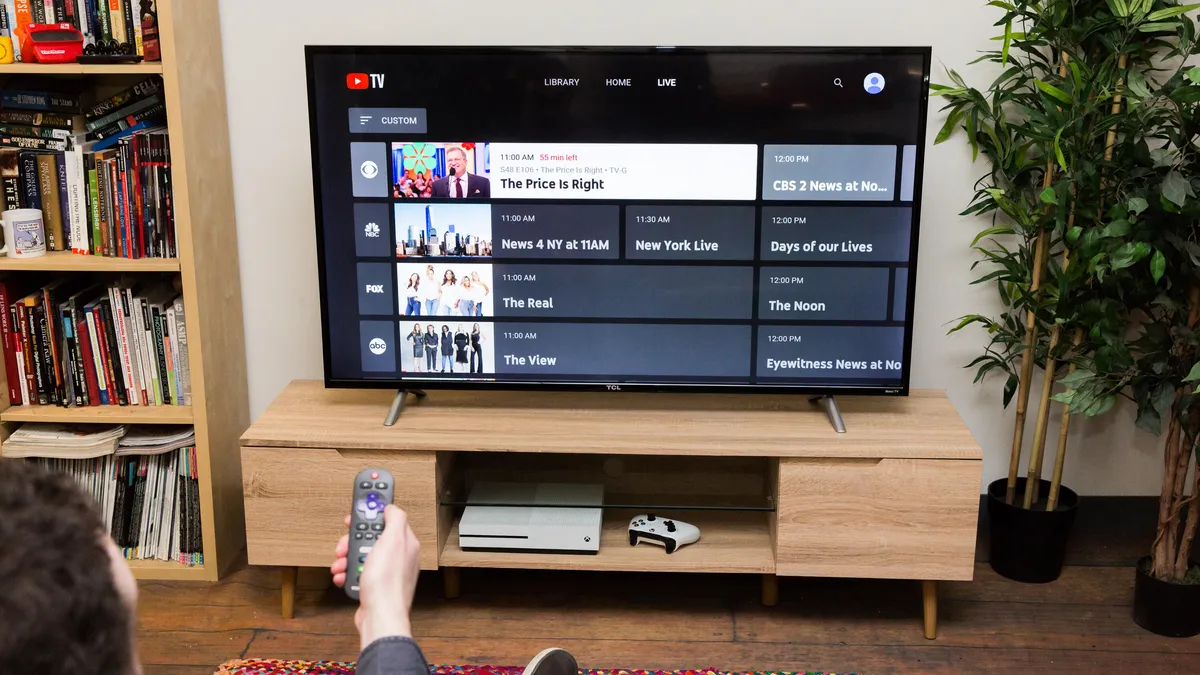
Leave a Reply