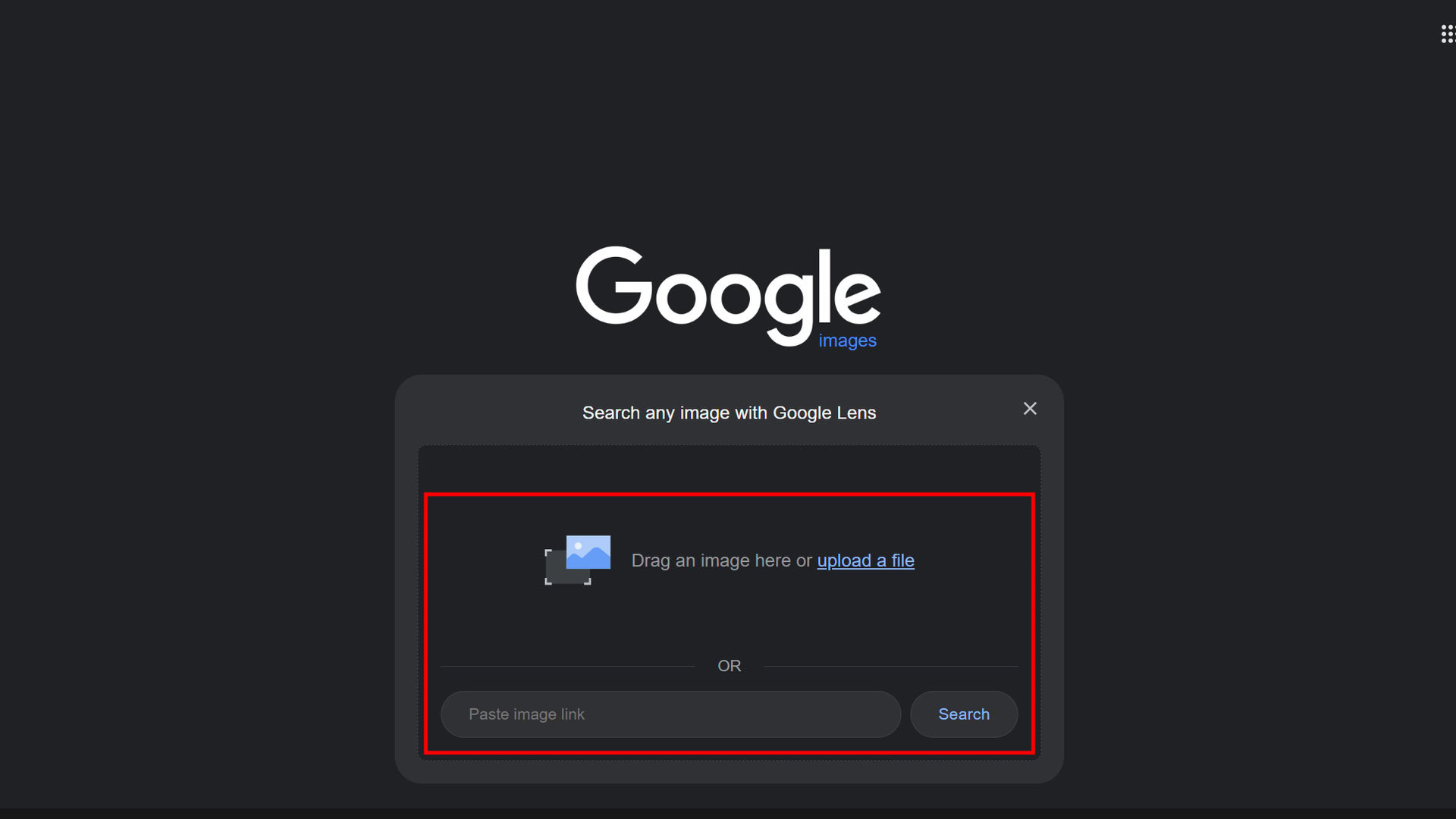Android users can access the “Search by Image” (reverse image search) functionality in Google Chrome on their devices. However, there are a couple of different ways to access this feature, and it should be available on most Android devices with an updated version of Chrome. Here’s how to use it:
1. Using the Built-in “Search Image with Google” Option (Chrome 85+)
In newer versions of Google Chrome (version 85 and up), the “Search by Image” feature is built directly into the browser, making it easy for Android users to access. To use this:
- Open Chrome on your Android device.
- Navigate to the webpage containing the image you want to search for.
- Long press on the image (tap and hold on the image).
- In the menu that appears, select “Search image with Google Lens” (or it may say “Search with Google” on some devices).
- Google Lens is integrated into Chrome, which means it searches the image by recognizing objects and providing relevant information. In some cases, it will redirect you to the Google Images results.
2. Using the Desktop Site Version of Google Images
If you don’t see the Google Lens option in Chrome, you can manually use Google’s image search on Chrome by switching to the desktop version of Google Images:
- Open Chrome on your Android device.
- Go to the Google Images website (images.google.com).
- Tap the three dots menu in the upper-right corner of Chrome (Chrome’s settings).
- Select “Desktop site” from the menu. This will reload the page in the desktop version.
- Now, you’ll see the familiar camera icon (for image search) in the Google Images search bar.
- Tap the camera icon, then you can either:
- Paste an image URL.
- Upload an image from your device.
3. Using Google Lens App (Alternative Method)
If you want to do more advanced image searches (like extracting text from an image or identifying objects), you can use the Google Lens app, which is also integrated into Google Photos and available as a standalone app. This can be especially useful if your Chrome browser doesn’t support the feature natively.
- Google Lens app can be downloaded from the Google Play Store if not pre-installed.
Availability
The “Search by Image” feature (via Google Lens) in Chrome should be available on all Android devices running Chrome version 85 or later. The main requirement is to have an updated version of the Chrome browser. If you don’t see this feature, ensure your Chrome app is up to date. Some older Android devices might not support certain Google Lens features due to hardware limitations, but most modern devices will be compatible.